How to Enable Automatic Downloads in iPhone 4S
| Screen shots of iPhone 4S Apps and Music Automatic Downloads. |
The Automatic Downloads in iPhone 4S allows the automatic download of purchases made on other mobile devices that use your Apple ID directly into your iPhone 4S. Purchases can also refer to free downloads from iTunes Store. With Automatic Downloads, you won't have to physically sync individual purchases from one Apple mobile device to iTunes in your computer, just so you can share them with the rest of your Apple mobile devices. For example, if you downloaded an app in your iPod touch, this app will automatically be downloaded to your iPhone 4S when it is connected to Wi-Fi (or cellular data network if you set it). Automatic Downloads can be configured separately for each of your Apple mobile device such that your iPod touch can also automatically download purchases made in your iPhone 4S. And since purchases made on iTunes in your computer also use your Apple ID, all these purchases can be automatically downloaded to your Apple mobile devices that have enabled this feature. And it also works the other way around: iTunes can be set to automatically download purchases you make in any of your Apple mobile device. This way, your iTunes Library in your computer and all your Apple mobile devices are always wirelessly "in sync".
 |
| Screen shot of Automatic Downloads Settings in iPhone 4S. |
On your iPhone 4S go to Settings > Store > Automatic Downloads. You will see the three options available for automatic downloads: Music, Apps, and Books. Toggle on the options that you want to enable. If you toggle on Use Cellular Data, your iPhone 4S will use your carrier's data network (e.g., 3G) for Automatic Downloads when there's no available Wi-Fi connection. If you are saving on data then toggle this option off.
Downloading music in iTunes with Automatic Downloads for Music enabled in iPhone 4S.
Step 1. On your PC or Mac, go to iTunes > Music tab. Every week iTunes will put up free music for download. In the category section on the upper right side, select Free Music.
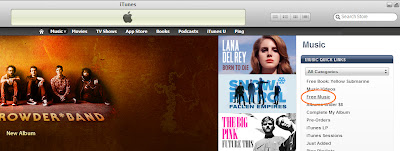 |
| iTunes Music offers free music for download every week. |
Step 2. Under Single of Week + Exclusive EP Mastered for iTunes, download the free single by clicking on theFREE button.
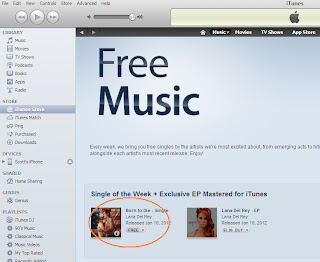 |
| iTunes Free Music is updated weekly. Click on the FREE button next to the free music to start download. |
Step 3. Your iTunes will start downloading the free music. Confirm by going to the Downloads panel (click on Downloads in the left sidebar of iTunes). When you open Songs in the Music app of your iPhone 4S, you will find that the music you have downloaded using iTunes is also being downloaded into your phone. Notice the spinning wheel beside the song title. This will disappear when the download completes.
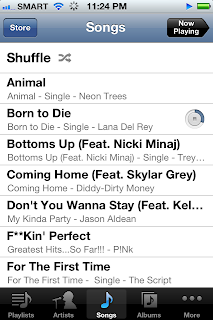 |
| Screen shot of music being downloaded in iPhone 4S using Automatic Downloads. |
Step 4. When the download completes, you can start to play the music.
 |
| Music that competes download using Automatic Downloads appears in the Music app in iPhone 4S. |
Enabling Automatic Downloads in iTunes
Step 1. Open iTunes. For Windows PC, go to Edit > Preferences and click the Store tab. Toggle on the options (Music, Apps, Books) that you want. (For Mac, go to iTunes > Preferences and click the Store tab).
 |
| On iTunes in your computer, the Automatic Downloads options are the same: Music, Apps, and Books. |
Step 2. On your iPhone 4S, open the App Store app and download any free game.
 |
| Screen shot of a game for download in the App Store (Snappers by Michael Eliseev). |
Step 3. Go back to iTunes in your computer and check if the game is being downloaded.
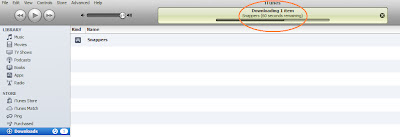 |
| With Automatic Downloads enabled in iTunes, Snappers, which you purchased using your iPhone 4S, is automatically downloaded. |
That's it. The steps for Automatic Downloads in iPhone 4S outlined above is the same for the rest of the iOS devices. It is important to remember that this feature can be configured separately for each Apple mobile device and so you have to individually set up each to use this feature. Automatic Downloads makes sure your Apple mobile devices have the same purchased apps, book, and music content without having to manually and physically sync them to iTunes in your computer. It makes syncing with your iPhone 4S easier and it sure saves you a lot of time. Enjoy!

 Spanish
Spanish